Backing up ACT!
The following steps will assist you in creating a backup of your ACT! database. These instructions are provided to assist you in preparing your database to be uploaded to the TrilogyCRM ACT! Hosting Server. Please note that Act! has security features which apply to backup functions. Only Administrator and Manager level users have access to the database backup and restore functions. If you are unable to access these functions, please contact your Act! Administrator.
General ACT! Backup Guidelines
- It is recommended that you send the backup (.ZIP) file directly to your local hard drive.
- If desired, backing up your Act! database to a network drive requires that your Windows® user profile has adequate permissions to read and write to the network path destination. Please refer to your Windows documentation or Network Administrator for assistance.
- When saving a backup over a network, a best practice is to use the UNC (Universal Naming Convention) path instead of the mapped drive location. Typically, mapped drives start with a similar formatting as a hard drive such as h:\. The UNC formatting is \\machinename\foldername. Example: \\Server1\My ACT Databases
- The Act! backup (.ZIP) file cannot be sent directly to a CD or tape backup system through the Act! backup process. If you need to create your backup on CD or use a tapebackup system, refer to the section below for creating a backup to these devices.
- If you have any difficulty directing the backup (.ZIP) file to a location other than your local hard drive, you can use a Windows file manager utility such as Windows Explorer or My Computer to copy the backup file from your local hard drive, and then paste this file to a network location or removable media.
- You can refer to our article on setting up the ACT! Scheduler to automatically backup your ACT! Database at a set interval. Note: The Act! Scheduler is only available in the Premium versions of Act! by Sage 2006, Act! by Sage 2007 and Act! by Sage 2008. The Act! Scheduler is available in both the Standard and Premium versions of Act! by Sage 2009 and later.
What files are included in an Act! backup?
- Database
- Attached Documents
- Layouts
- Document Templates
- Report Templates
- Saved Queries
Important Note Regarding Remote Databases:
The database backup function is only available to Administrator and Manager level database users. However, with a remote database, a Standard level user can backup their remote if they have Remote Administration as an added permission in their user profile.
Database Backup
Note: If you are creating a backup of a shared database, you no longer need to log out all users while the backup is created.
Follow the steps below to create a backup of your database.
- Click the File menu, point to Backup, and then click Database. The Back Up Database dialog box appears:
- Verify the location for the backup (.ZIP) file. In most cases, this backup file may go to a removable drive (such as a zip drive), to a network drive or to your local hard drive.

- For added security, you may password protect your backup file by enabling the Password protect file option.Note: Once you have set a password for this backup file, the file can not be restored and there will be no way to retrieve the data without the password.
- Click OK to start the backup. A Back Up progress indicator appears as the database backup is created:
- When finished the following Backup messages appears.

- Click Ok to return to Act!.

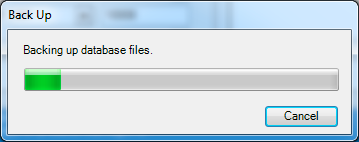



Trackbacks & Pingbacks
[…] **If you need additional instructions on backing up ACT! see the Quick Tip here: http://famous-loaf.flywheelsites.com/backing-act/ […]
Comments are closed.