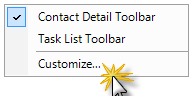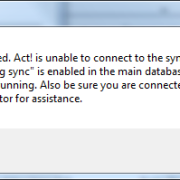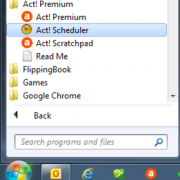Quick Tip – Add Sync Now Button To The Toolbar
The majority of our users are remote database users, or sync users. For those that don’t know, a sync user has ACT! installed on their computer, with a remote database and they synchronize changes to and from the main database. For any ACT! user, the fewer clicks to accomplish a task the better. Adding the sync and refresh buttons to the Toolbar eliminate clicking through menus completely, and give you single click access.
To add the buttons:
- Right click your Toolbar
- Click Customize
- Click the Commands Tab
- Under Categories, click Tools
- Click and drag Synchronize Now up to the Menu bar
- Drop the button where you’d like on your toolbar
- Under Categories, click View
- Click and drag Refresh to the Toolbar
![]()
Now you have Sync and Refresh in simply, easy access buttons. Of course, you can add any buttons you like, to make whatever Tasks you do often even easier.